R is an OPEN SOURCE software environment for statistical computing and graphics. It is easy to use and create valuable data visualization in a minute. Learn more about R.
This blog post is to explain the steps to connect to SQL Server database in R and display simple graphics.
Over all steps
- Create ODBC Data Source
- Setup R environment to connect to SQL Server
- Query the SQL table, display data and graphics
Step 1: Create ODBC Data Source:
Goto, Control Panel -> Administrative Tools -> Data Sources (ODBC)
Click Add button
select SQL Server Native Client and click Finish
Give data source name and SQL Server name to connect and Click Next
Select an appropriate SQL Server authentication option and give valid credential. In this example, we are using Integrated Windows Authentication. Click next
Select the database to work with and modify the application intent option to Read-only. These settings are for this exercise only. We may use default setting and click next.
Click finish and TEST connection
Step 2: Setup R environment to connect to SQL Server. Please install R software.
Install RODBC package to R:
- install.packages(“RODBC”)
Load the RODBC library to current environment to use:
- library(RODBC)
Connect to SQL Server using ODBC connection:
- wrpt <-odbcConnect(“weatherdata”)
We have just connected to SQL Server and the R connection variable name is wrpt. We can use this variable to query a table and more.
Step 3: Query the SQL table to display data and graphics
This statement loads the entire table “tblTemp” in to the variable weather.
weather <- sqlFetch(wrpt, “tblTemp”)
This statement displays the entire table
print(weather)
This statement displays the summary of the data-set
summary(weather)
This statement displays a graph with daily max temperature for a month
plot(weather$maxtemp, type=”l”)
Thanks for reading this post.
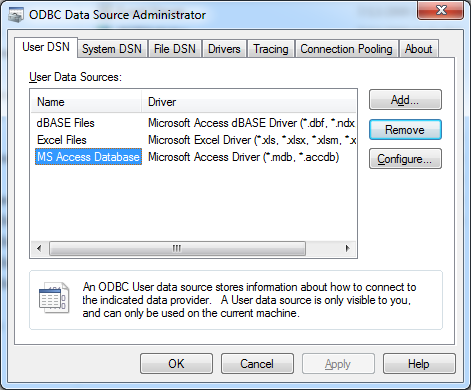
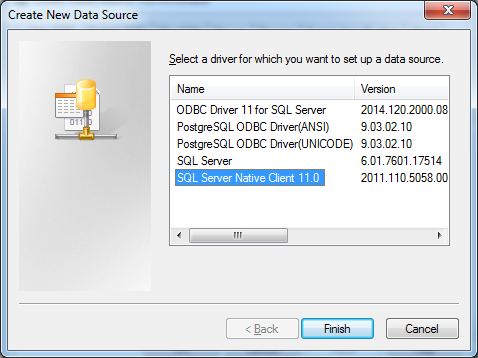
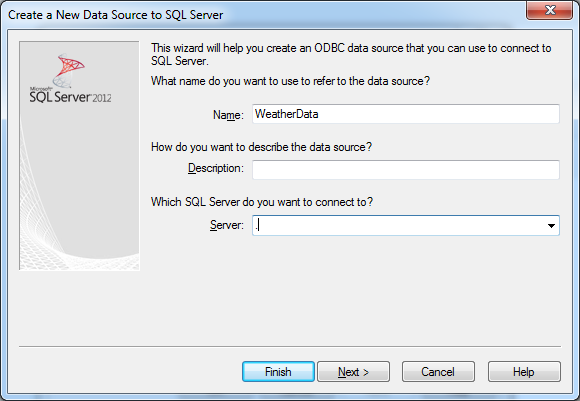
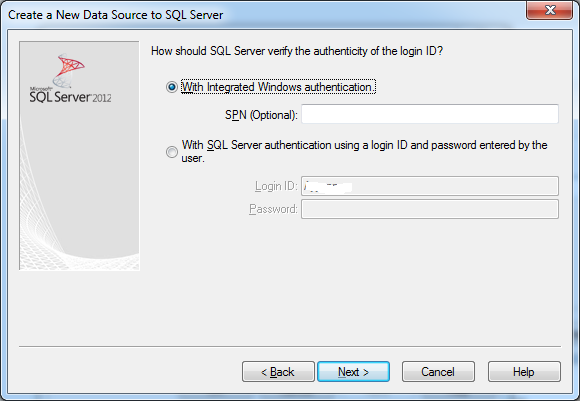
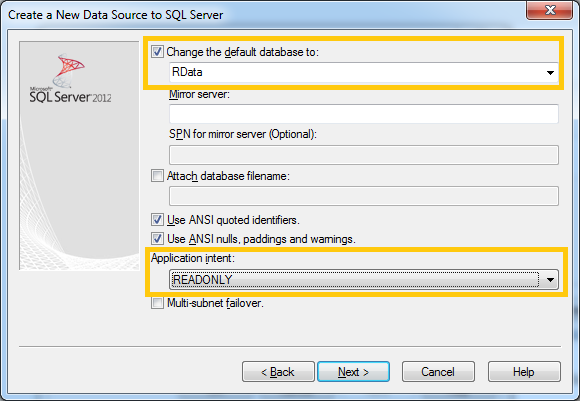
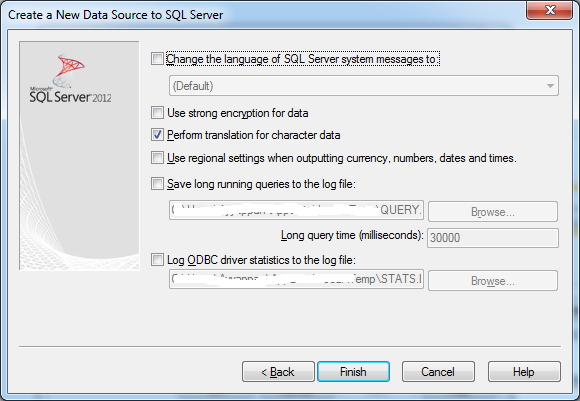
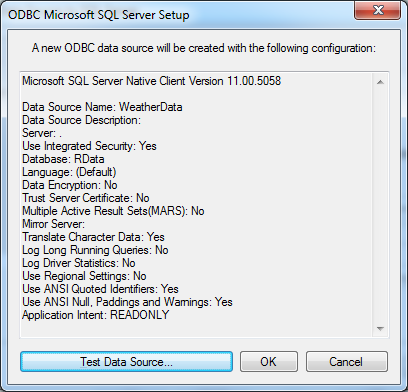

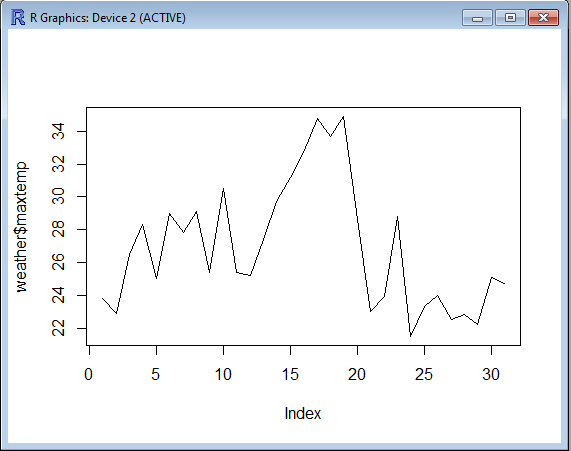
One thought on “Connect to SQL SERVER in R”